Windows
Connect to the AHL WLAN as usual. Enter your username and password. Compare the fingerprint on your display with the one in the screenshot below. They should be identical otherwise maybe someone wants to steal your password.
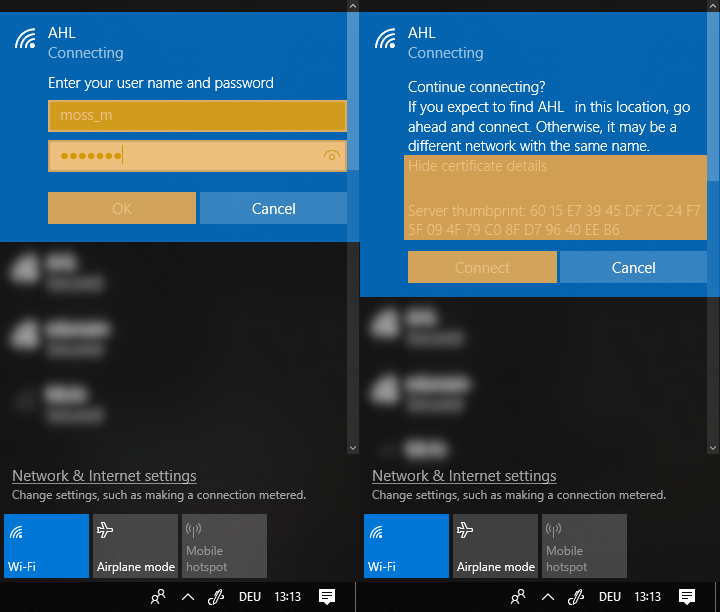
Fill out the AHL Network Registration form and throw it into the letterbox labeled Netzwerk
You find the AHL Login Credentials form with a username and a password in your letterbox
Depending on your operating system follow the instructions in the screenshots below
Connect to the AHL WLAN as usual. Enter your username and password. Compare the fingerprint on your display with the one in the screenshot below. They should be identical otherwise maybe someone wants to steal your password.
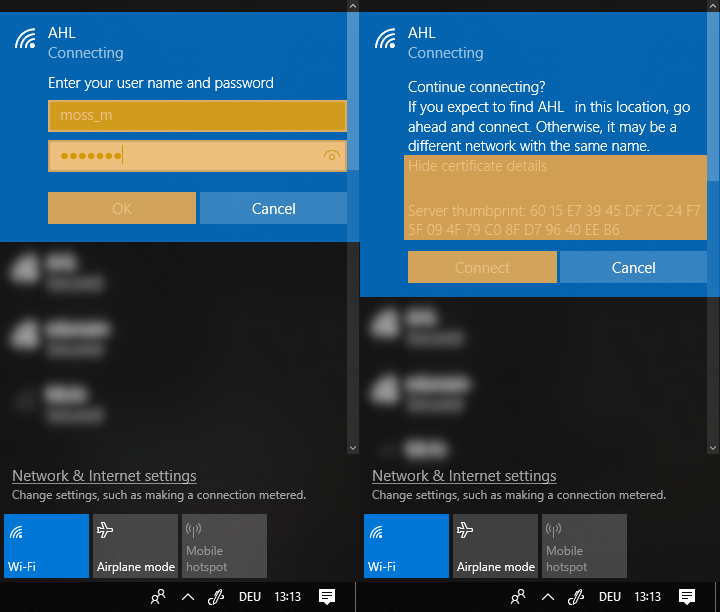
Connect to the AHL WLAN as usual. Enter your username and password. If you want to you can check Always trust "login.ahl.rocks". There should be a green checkmark saying This certificate is valid, otherwise maybe someone wants to steal your password.
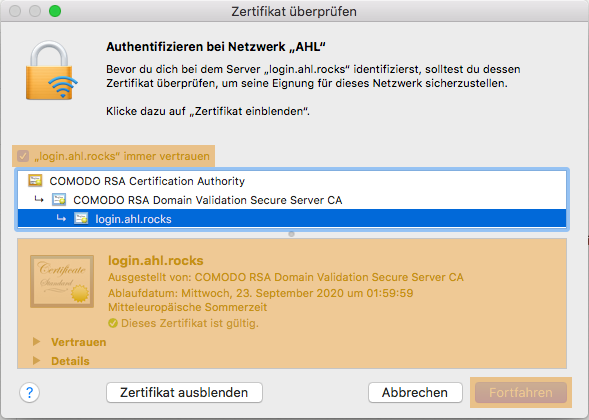
Connect to the AHL WLAN as usual. Select the values as shown in the screenshot below. Enter your username in the Identity and password in the Password field. If there are no CA Certificate and Domain fields just ignore them.
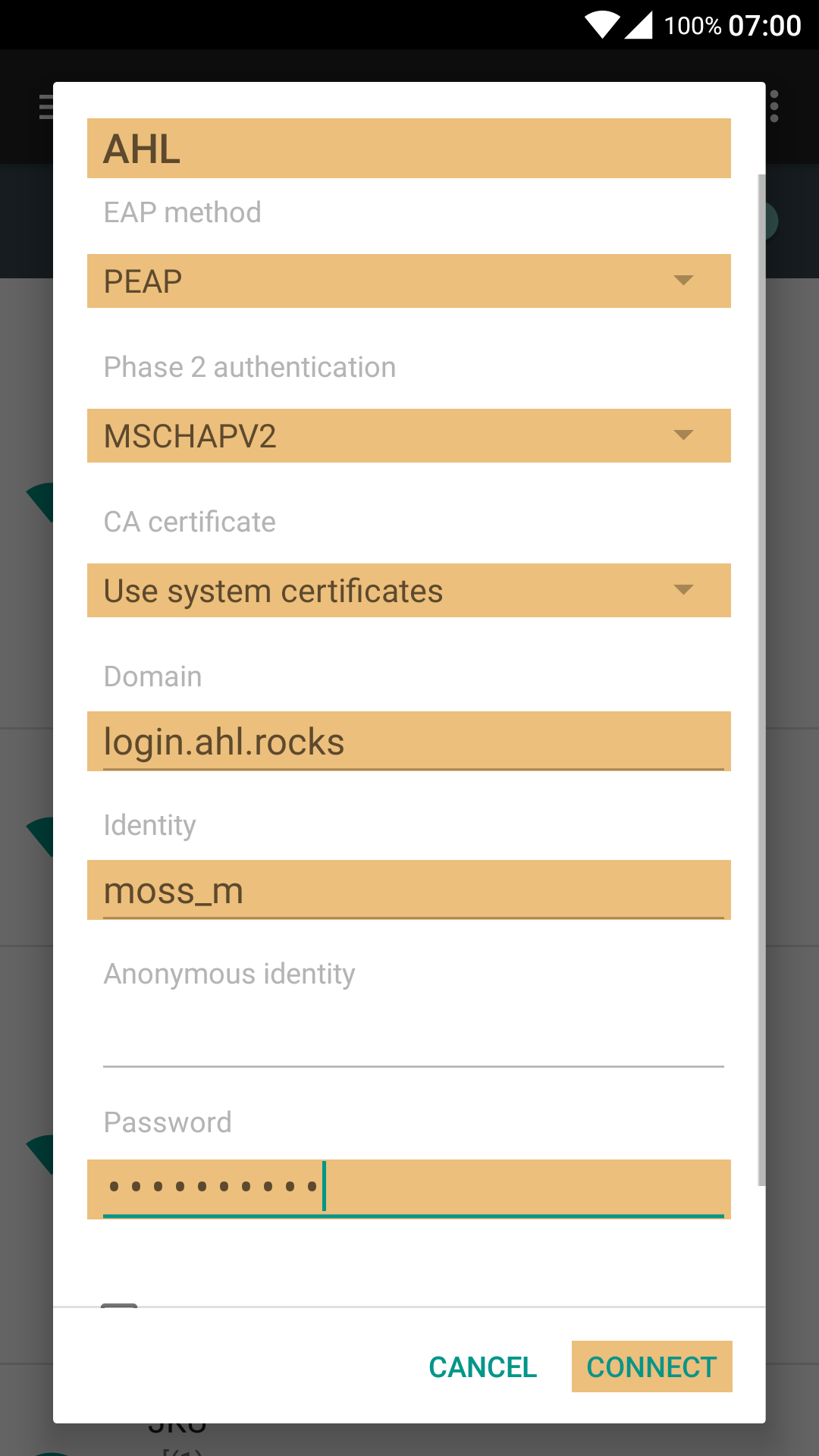
Connect to the AHL WLAN as usual. Enter your username and password. Compare the fingerprint on your display with the one in the screenshot below. They should be identical otherwise maybe someone wants to steal your password.
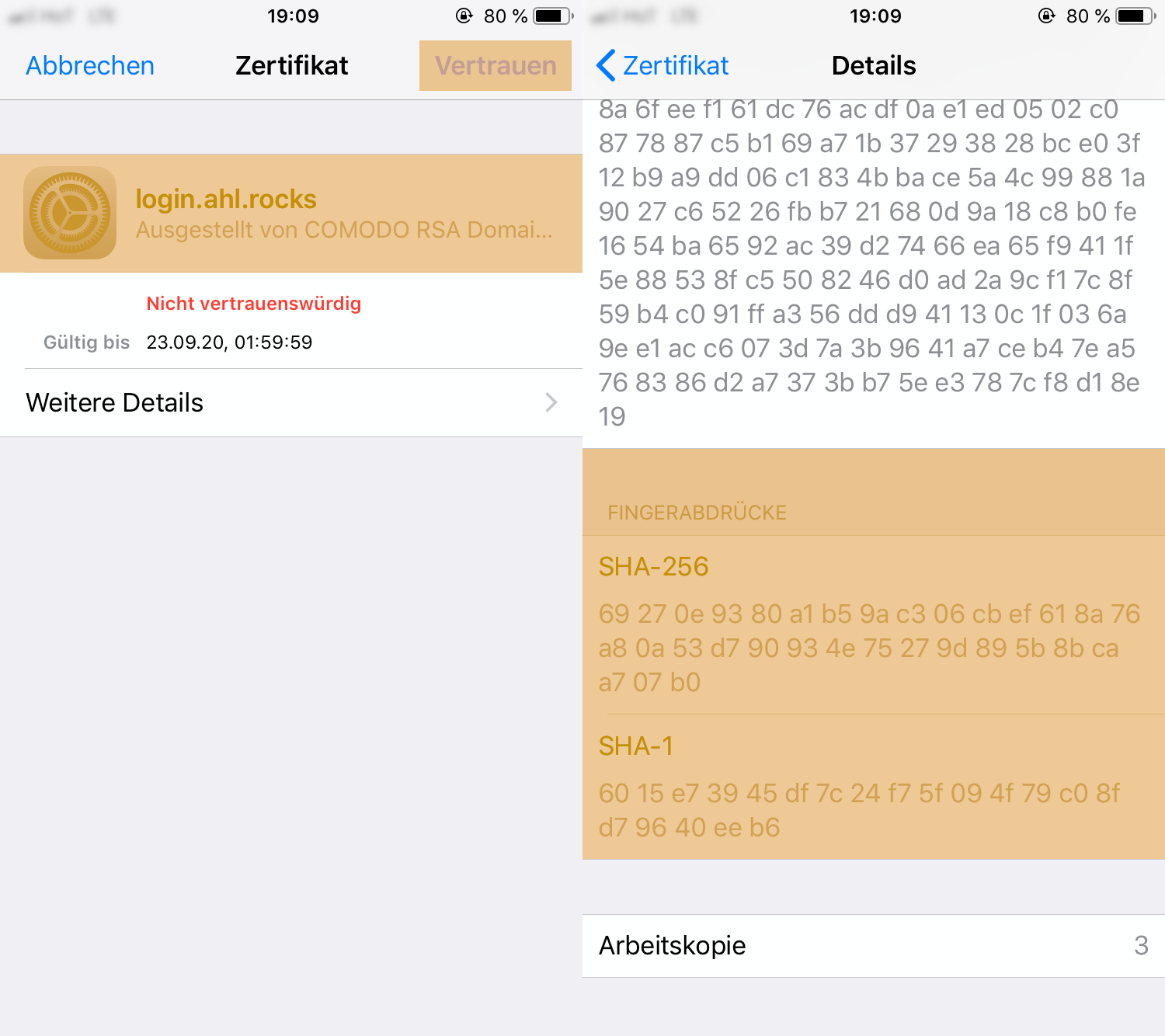
Go to help.ahl.rocks and see further useful information